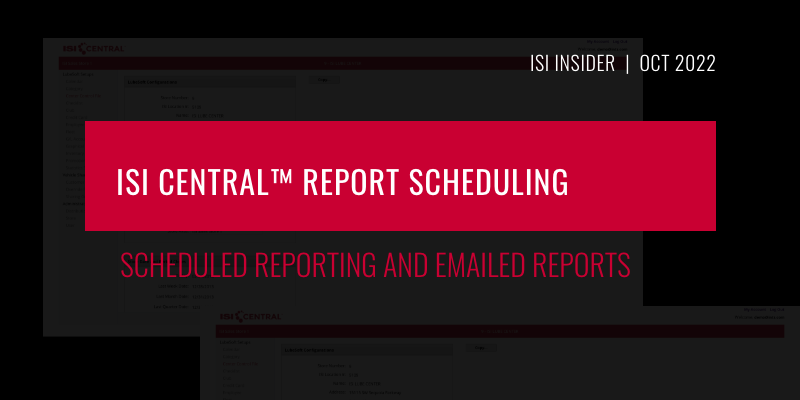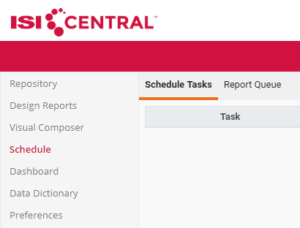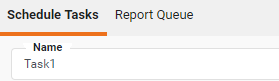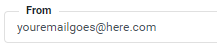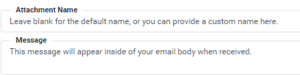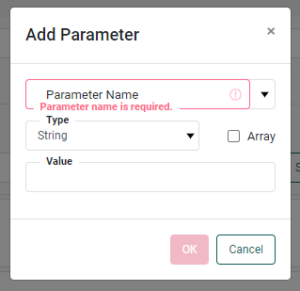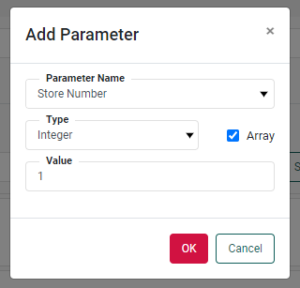In September we reviewed two ISI Central features that provide powerful functionality and ease of access. In particular, we reviewed the Transaction List report that allows you to review a PDF copy of a customer invoice from anywhere at any time. With the ability to review a comprehensive list of invoices dated back to the beginning of your ISI Central activation, this report also provides the ease of scheduled reporting and emailed reports.
To set up report scheduling for the Transaction List or other reports, please use the following steps:
- Log into ISI Central reporting at https://www.isicentral.com. Click on the Schedule link on the left side.
- Click on New Task to bring up the task conditions window. The name of the task is defaulted to “Task 1”. Change the name to something that describes the task, such as the name of the report.
- Choose the frequency and time range for the report to run. The start time must be set after 6:00 am PST.
- Once you have set the frequency of your report, select the “Action Tab”. Select the report from your list and it will display in the box. Click the checkbox next to “Deliver to Emails” and fill in the information for both the From and To address(es). (When using multiple email addresses, place a comma and a space between each address as shown.)
- Choose your report’s output format. PDF is the most common, but you do have other options as well including CSV, EXCEL and more. Next, you can give your attachment a name or leave it blank for the default report name:
- Under “Creation Parameters” click on the “Add” button. A new window will pop up. Include the date range you’d like for this report while creating parameters.
- Select your parameter from the list you would like to use.
- Store number is used as it was a required parameter per the information below the “Add” Button.
- If more than one value is needed, separate each one with a comma and select the Type to Integer and select the “Array” box.
- Once you have finalized your parameter settings, click on the “OK” button and your stored parameters will now show in the list. Click “Save” to commit the changes to the scheduled report. You may now click the “Close” button in the bottom right corner of your task window.
For more detailed information on how to schedule multiple reports under a single task, creation parameters, and other scheduled task instructions, please refer to ISI Central Documentation in ISI Central.
Interested in learning more about ISI Central Reports? Contact your ISI sales person at 800.922.3099 or visit us at ints.com.